

Go command
July 1, 2022
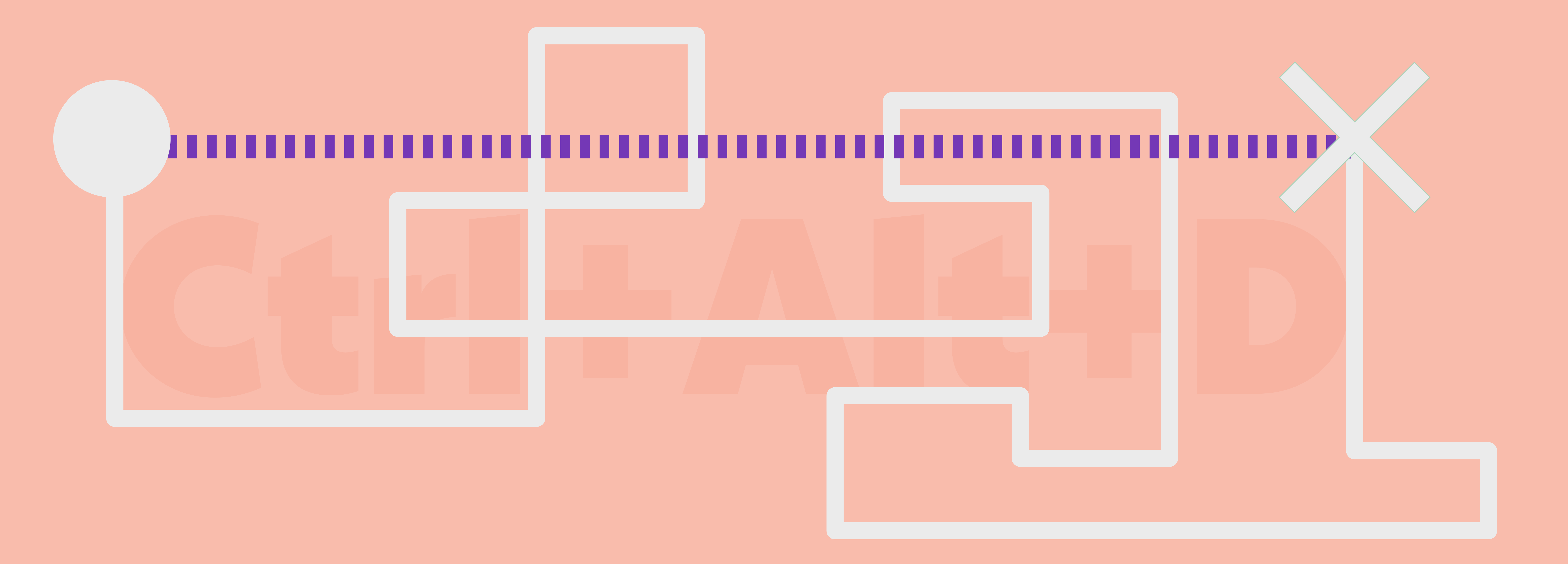
Well, or keyboard shortcuts anyway. There is a whole plethora of keyboard shortcuts that really streamline your workday, but what are they and why are they different between different software providers? Rehngruppen explains and gives tips!
Shorten your working hours
Shortcuts: meant to simplify but oh so complicated sometimes. Different developers have different keyboard shortcuts, so once you've got your best shortcuts down in one software, you'll find that most of them don't work at all in another software. And that's right: of course there are differences between different versions of the same software. Impractical is just the name of the game.
Then there's the Mac and PC thing. Even here, keyboard shortcuts differ (you're starting to see the pattern now too, aren't you? Quite right -no one is going to make it easy for you). If you have the misfortune to alternate between the two pieces of hardware, well... then maybe a couple of tutorials might be needed, because muscle memory is supposed to get whiplash from all the switching every time you switch computers.
But! Did you know that you can create your own keyboard shortcuts? You can!
Outsmart software and hardware developers and make your very own list of commands in Office!
We start from Office365, because this is what most people work in, or will work in the near future. As we are Microsoft experts, we focus on Office on the PC - but Microsoft's website has a lot of great information for those working in Office tools on the Mac. Go to common Mac keyboard shortcuts.
Here's what you do on PC:
Start by opening Word.
In themenu you should find the Developers tab. If not, start by pulling it up, we'll get to why it's so good in a moment. It does so here:
1. Click on File and select Options
2. Select the Customise menu tab area
3. In the right box you can see which functions are activated in your menu tab. Find Developers and tick that box.
4. Press OK.
Now that you have your Developer tab, it's time to create commands!
1. Back to File > Options > Customise menu tab area
2. Click on Customise
3. In the Commands box, you can see the current functions available. In the Current commands box you can see which keys the command has now.
4. In the Enter new command box, enter your new shortcut command. Don't forget that a keyboard shortcut must always contain at least alt, ctrl or shift and another key.
5. Click Connect.
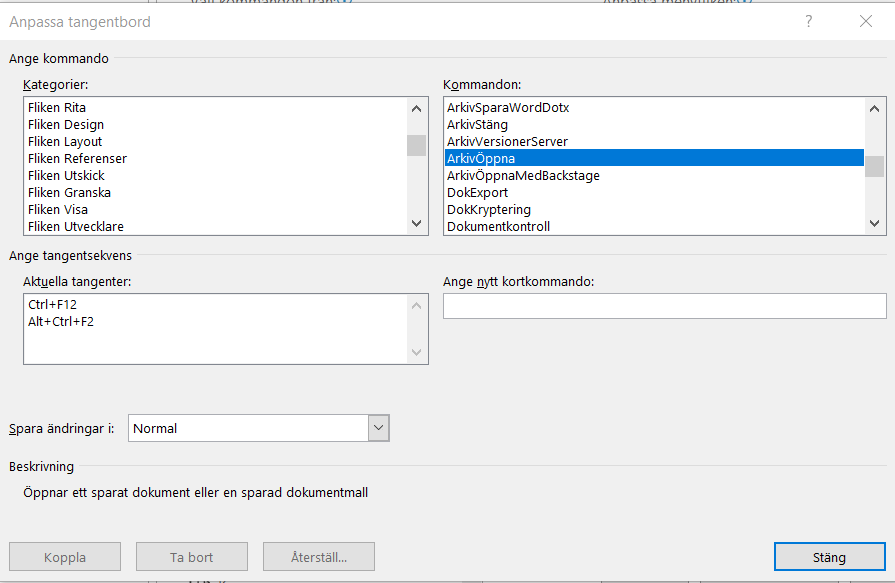
And then there's this thing about why the Developer tab is so good. It gives you a complete list of all your current keyboard shortcuts! Here's how:
6. Click on Developers
7. Select Macro
8. In the lower drop down menu Macros in: selectdu Word commands
9. In the large drop-down menu, select ViewCommands
10. Click on Run
11. Select Current keyboard settings
12. Now you have a new Word document with all your commands!
If you want to sharpen your keyboard skills:
Word: Keyboard shortcuts in Word (microsoft.com)
Excel: Keyboard shortcuts in Excel (microsoft.com)
PowerPoint: Using Keyboard Shortcuts to Create PowerPoint Presentations (microsoft.com)
Windows: Keyboard Shortcuts in Windows (microsoft.com)
















